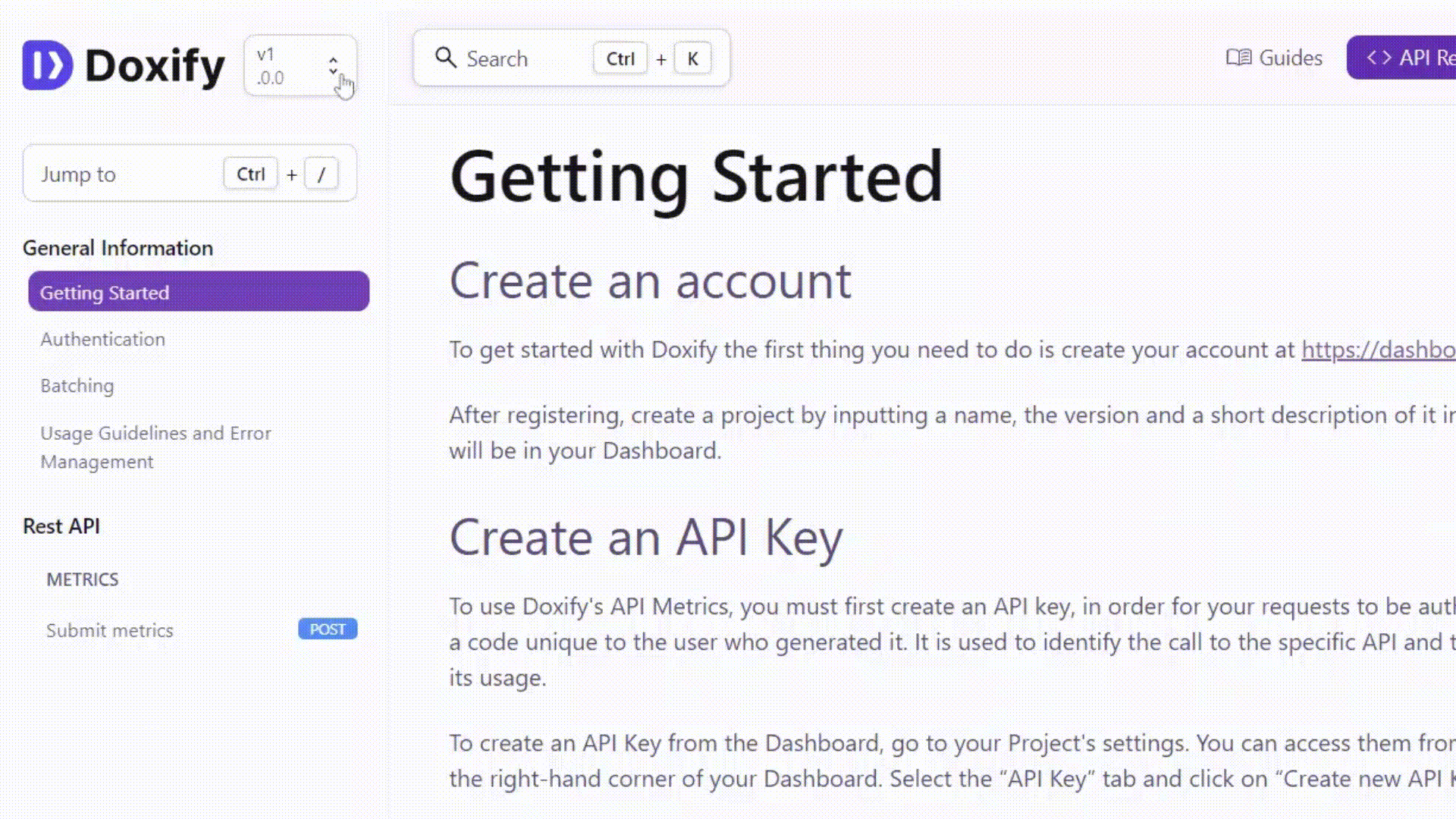Versioning
Versioning with Doxify allows you to effortlessly manage both major and minor versions within your documentation. This capability enables you to track all modifications made, ensuring users have access to the necessary information they require.
Our versioning follows the principles of Semantic Versioning (SemVer), which is a widely adopted versioning scheme in software development. The format is defined as MAJOR.MINOR.PATCH. Here's a breakdown of what each part represents:
- MAJOR version: Incremented when you make incompatible API changes. This signifies that the changes introduced in this version are not backward-compatible with previous versions.
- MINOR version: Incremented when you add functionality in a backward-compatible manner. This means new features have been added that do not break existing functionality.
- PATCH version: Incremented when you make backward-compatible bug fixes. This covers any internal changes that fix issues but do not alter the existing API or features.
Major versions
Create and manage new major versions
To create a new major version, navigate to the dashboard's header and click on the 'Version' dropdown. Then, select "Create New Version" from the dropdown menu. A wizard will pop up, prompting you to input the version number and label. Follow the instructions in the wizard to complete the creation process.
To manage major versions, again click on the 'Version' dropdown in the dashboard's header. This time, choose "Manage Versions" from the dropdown menu. You'll see a table displaying all the major versions of your project. From here, you can click on the edit button to select your main version. Additionally, you can draft new major versions or delete existing ones as needed.
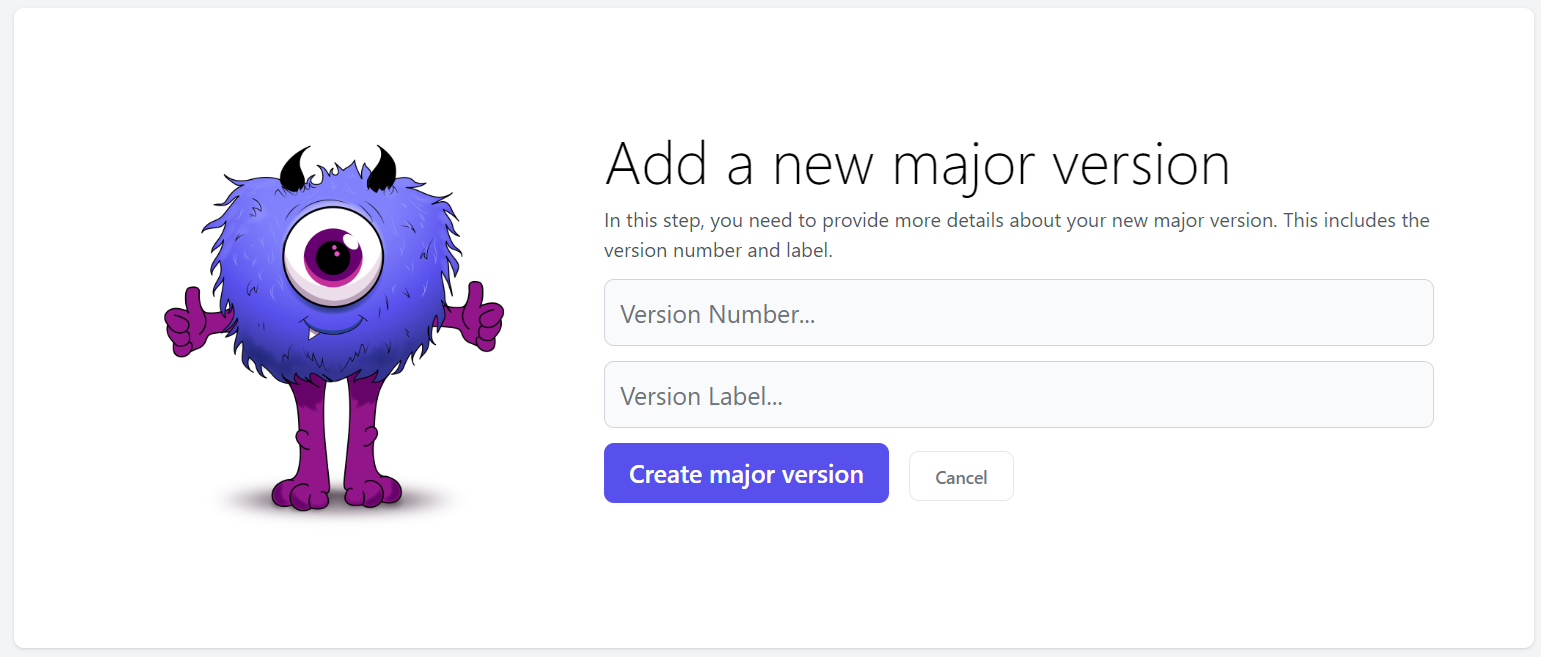
Minor Versions
Minor versions bring incremental updates, adding new features and improvements while ensuring compatibility with previous versions. They are denoted by a change in the second digit of the version number (e.g., from 1.0.0 to 1.1.0).
To edit an existing minor version, simply click on the downward arrow next to the version itself to access its settings.